- Carl's Product Roundup
- Posts
- An advanced guide to building custom GPTs
An advanced guide to building custom GPTs
Custom GPTs have (literally) entered the chat.
Welcome to Carl’s Newsletter.
In today’s issue:
OpenAI’s update that makes Custom GPTs relevant again
An advanced guide to building Custom GPTs
Shreyas Doshi’s epic new product resource
A cautionary tale of AI used for evil
Forwarded this email? Sign up here.
Today’s post is sponsored by Alex Rechevskiy. He’s an ex-Google Group PM turned top-tier product content creator and career coach.
In January, he launched the Product Career Accelerator. It’s an all-inclusive monthly program designed to help you land the right next product role, with at least three live sessions every week, including:
Resume review
Interview & negotiation prep
Application & Follow-up Methodology
Alex’s clients have received offers from Google, Facebook, and Amazon. Others have negotiated $50k - $100k+ salary increases during the offer process.
Every spot in the January cohort sold out quickly, but he’s enrolling students for February now. Book a free discovery call with Alex to see if this course is right for you.
An advanced guide to building custom GPTs
When Custom GPTs dropped a few months ago, I wasn’t too impressed.
I tried it out by building my own Super Practical PM GPT (horrible name). It had a number of issues:
SLOW when accessing files
Accessing custom GPTs felt clunky
Staying locked into a custom GPT could be annoying since then you have to switch out and do something else
However, in the last week, OpenAI launched a new interface for accessing custom GPTs – referencing them in a conversation like you would tag someone in Slack.

This is a complete game-changer for solving the accessibility issues of Custom GPTs. It makes it possible to stay in your main ChatGPT chat and only bring in custom GPTs as needed.
Already, people are starting to come up with ingenious ways to use this new paradigm:
ChatGPT just launched a new feature!!
You can @-mention any custom GPT from within ChatGPT—almost like Slack or Discord.
It's a gamechanger! Walkthrough here:
— Dan Shipper 📧 (@danshipper)
11:00 PM • Jan 26, 2024
So with this new functionality, I thought it would be worth revisiting custom GPTs. After a ton of research, I’ve also found ways to mitigate my other GPT issues.
Here’s a step-by-step guide to creating powerful, custom GPTs.
Background
What are Custom GPTs, really?
Custom Instructions were released a while ago and allow you to prime ChatGPT with the information and structure you want it to include throughout the whole conversation.

My default custom instructions.
They save you a lot of time since you don’t have to say things like “exclude that annoying pre- and post- text” in every conversation. I wrote about them here.
But you can only have one set of custom instructions across all of ChatGPT.
Custom GPTs are basically bookmarks to separate instances of ChatGPT with different custom instructions.
What Custom GPT should you build?
Any task you repeatedly use ChatGPT for, you should consider building your own GPT.
You’ll perform these tasks better since you’ll always be able to start with a better prompt, and avoid making the mistake of trying to use base-level ChatGPT.
Examples of things a product manager might want their own GPTs for:
Writing documents with the specific template at their company
Doing a design review with their own style
Basing the GPT on information from your specific industry or with information about your users
You can also get lots of ideas based on existing GPTs. Just peruse the GTPs store and you’ll find some cool ideas.
Building the GPT
Getting Started
To start making your own GPT:
You’ll need to be subscribed to ChatGPT Plus
Click “Explore GPTs”
Click “Create”

The “Create” mode gives you the option to describe what you want your GPT to do, and it will try to configure it for you.
DON’T USE IT.
It’s much worse than what you’ll be able to create on your own.
Name and Description

If your GPT is mainly for personal use, just choose a literal name, like “PRD Writer” or “KPI Helper.”
If you have plans to try to grow your GPT usage you can try a more clever name, like the wonderfully named “ChatPRD” by Claire Vo.
Writing a great set of instructions

Instructions is basically a prompt the GPT will reference before each of its responses. Like with prompts, you need to provide good instructions for your GPT to perform the way you want.
The things you want to include are:
Instructions
Overall context
Clear goals and objectives
Style and personality
Include the audience
Examples
Explanation of uploaded files
Structuring these instructions
If you’re thinking, “this seems like it’s going to be long prompt”– gold star for you ⭐️ But ChatGPT handles big prompts well.
And this is one of the reasons it’s so nice to have these GPTs – you can easily switch between these GPTs without having to copy and paste these beastly prompts over and over again.
Still, these can be long for ChatGPT to understand. There are two tactical ways you can make your prompts more digestible to ChatGPT.
The first is using XML-style tags to put the different sections in “containers.”
For example:
<instructions></instructions>
<context></context>
<goals></goals>
etc.
This is helpful when it might not be clear where one section ends and the next begins, like for the example section.
The second is using markdown syntax. For example:
#Instructions
##Here are my instructions
#Context
##Here is the context
etc.
This is nicer to read as a human. I recommend using markdown syntax except for the example.
#Instructions
##Here are my instructions
#Context
##Here is the context
#Example
<example>
[example goes here]
</example>
Conversation starters

Conversation starters are helpful if it’s not clear what your custom GPT can do.
Not super important in most cases.
Knowledge

Knowledge is a powerful way to differentiate your GPT from base-ChatGPT.
When relevant, it will reference and pull information from the knowledge you upload. It can be text-based files, or csv spreadsheet of data.
One of the problems with knowledge is that it can seriously slow down your GPT. My “Super Practical PM GPT” (🤦♂️ every time I read that) is painfully slow because I uploaded PDFs of books to it.
Here are some tips for your knowledge files:
Turn your file into a .txt or .csv file.
Remember, ChatGPT can’t see the images in uploaded files. So if you’re uploading a PDF with graphs or images, ChatGPT can’t tell what they are. (If it says it can, it’s lying.)
Prevent hallucinations by adding “if you can’t find relevant information in the uploaded knowledge, do not make it up. Simply say you can’t find it in the uploaded knowledge.”
Finally, while preprocessing the file will make it easier to reference, the fastest thing you can do is just include the information in the instructions. So consider if you’re GPT really needs to have that knowledge in its own file.
I interrupt this newsletter with a quick update on my Upcoming AI for Product Mangers course. It will be focused on in-depth guides for ways you can leverage AI tools to be more effective at work.
If you’re interested, just click the button below and I’ll add your email to a list to send updates, sneak previews, and a discount code when the course is launched.
Capabilities
You have a few options for the abilities you want your GPT to have:
You can decide if Web Browsing makes sense for your GPT.
Unless you’re sure you need your GPT to be able to generate images, definitely turn off Dall-E. Having it on makes the GPT add a lot of irrelevant information to your GPT in the background.
I’d recommend always turning Code Interpreter on. It’s not just for code – basically if you might have anything related to numbers or math in your conversations with this GPT, turn it on.
Regular ChatGPT is comically bad at math and logic.

This is real.
Actions

The last section is Actions.
Unfortunately it seems like you need the technical skills of an engineer to really leverage this section.
That said, there is a Zappier integration, which is not too complicated. But I haven’t explored this yet – perhaps in a future newsletter. In the meantime, I’ve included a link to learn more below.
Testing your GPT

Finally, you can test your GPT at any time in the area to the right.
Keep testing and fine-tuning your GPT as you build it.
Some more resources
Like all things LLM, people are always finding creative ways to use these GPTs.
To learn more, I’d recommend these resources:
From Around the Product Verse
The Product Almanac: Shreyas Doshi dropped his new resource this week – it’s a huge database of all his writings in one place. And it’s free. www.productalmanac.com
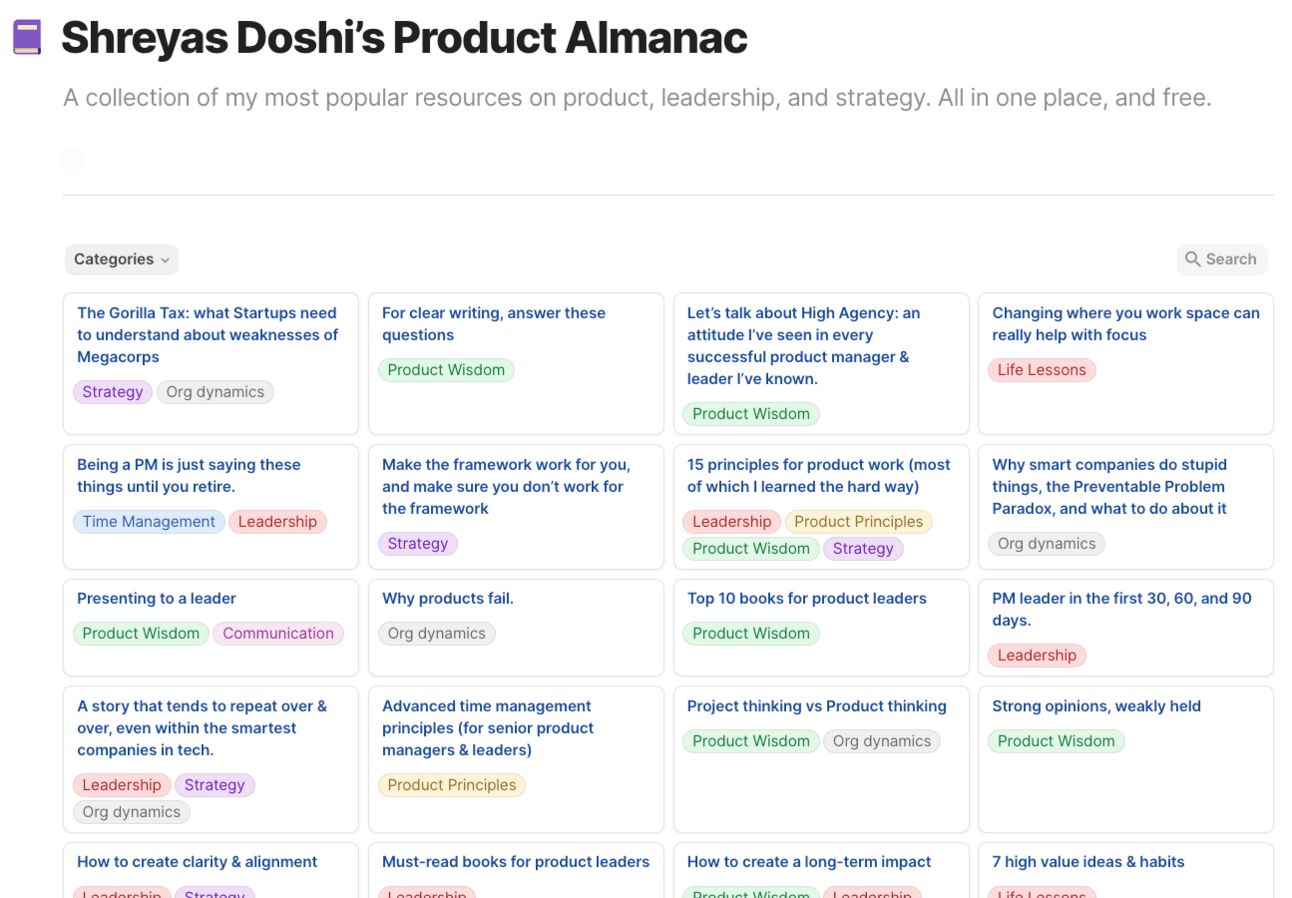
The Dark-AIges: While it’s fun and important to learn how to use GPTs for personal tasks, it’s even more important to pay attention to how this new tech is changing the world around us. This thread is a great example of a crazy exploitation of LLMs to generate thousands of trash articles to dominate SEO.
That’s All For Today
Last things:
🤝 Sponsors: If you or your company is interested in sponsoring this newsletter, I’ve posted sponsorship information on this snazzy new sponsorship page.
Here’s where else you can find me:
Follow me on X, where I post the most content, including lots of memes.
Follow me on LinkedIn, where I post longer-form content.
Follow me on Instagram if you just want the memes.
And don’t forget that as a subscriber, you get free access to: